Overview: This Interface lets you create a new Email Account. To create a new Email Account, Click on create. A new interface will appear. It displays the account creation settings, as well as your accounts quota status.
Email Account: An Email Account acts as a virtual address for Email Message. It is provided to you by your Email Account provider (in most cases your internet service provider) and contains information about your Username, Email Account provider, Password and Email Setting.
To create a new email account, perform the following steps.
Note: This Interface is part of cPanel Email Account Interface (cPAnel>>Home>>Email>>Email Accounts).
Step-1: Login to webhosting cPanel with your username and password.
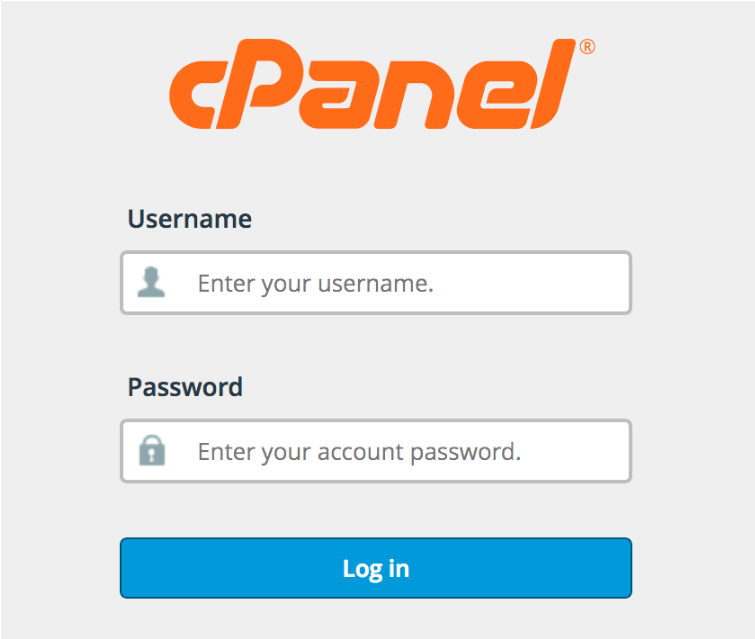
Step-2: After Login Webhosting cPAnel click on the Email Accounts under the Email section part.
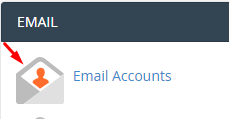
Step-3: After login new interface will appear on your screen just click on create button.
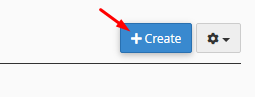
Step-4: Enter the Username in username Section that you want to create Email Account.

Step-5: Password: You should enter a strong and secure password for your Email account. Use the Password Generator for created a unique password.
Step-6: Click on Storage Space You can give a number for the disk space to be assigned for an Email Account user or set it to Unlimited.
Step-7: finally, click on Create Email Account button. A notification of Account Created will be displayed after this:
After following these steps you have successfully create an Email Account in webhosting cPanel
