Overview: FTP accounts are used to manage and upload files to your website. When you sign up for hosting, create a cPanel account, and create an addon domain or subdomain, or activate anonymous FTP, an FTP account is automatically generated in cPanel... Log in with your cPanel username and password. You can use this interface to establish and manage File Transfer Protocol (FTP) accounts for your website FTP allows you to manage your website’s files.
Here are some simple instructions for setting up an FTP account in Cpanel. Just go with the flow.
Step-1: With your username and password, log in to your webhosting cPanel.
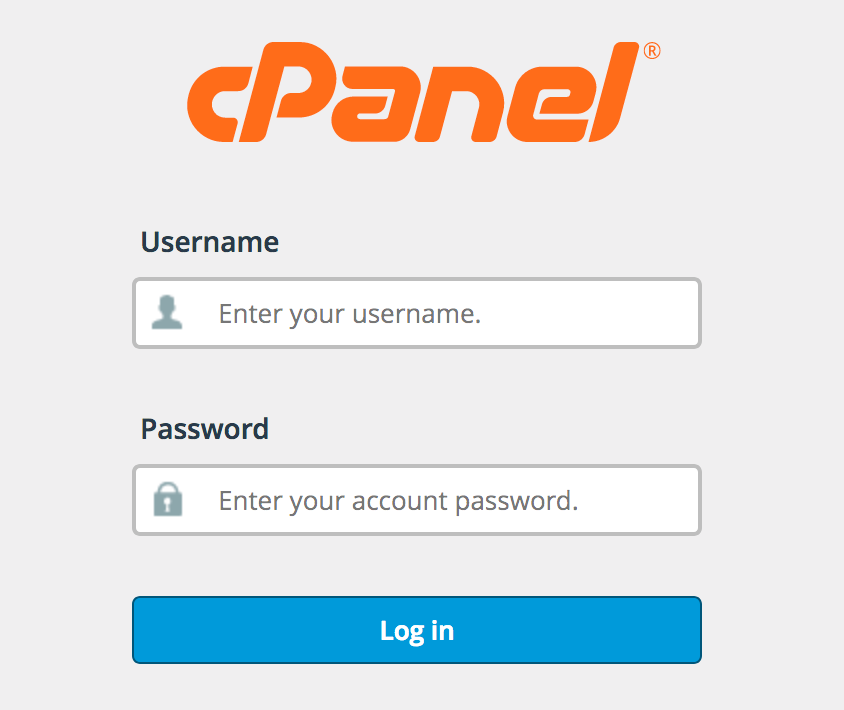
Step-2: After logging into your webhosting cPanel account, go to the Files area and click on the FTP Account option.
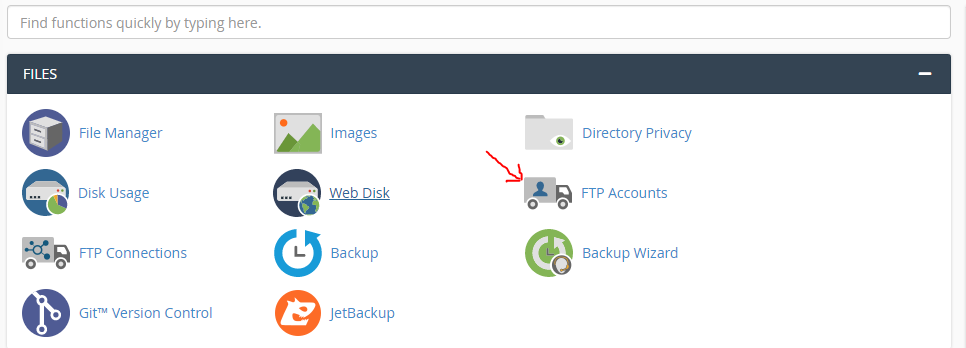
Step-3: In each field, you must enter in the FTP Account information. Check out the descriptions for each field below.
# Login: For the FTP Account, enter your login. It will be combined with your primary domain name to generate a full username. If you type testweb in the login area, for example, your entire username will be testweb@faqs.info.
# Password: For your FTP account, you should use a strong and secure password. Create a unique password using the Password Generator.
# Password Again: Enter the same password as above to confirm the spelling.
# Strength: You can find out how safe your password is here. The strength levels, which range from Very Weak to Very Strong, will aid you in your decision.
# Directory: Your FTP account will only be able to access the directory you specify in this section. cPanel will auto-fill an assumed directory based on the FTP username. After public html/, remove everything and specify the directory you wish the user to access. You can also write a single / to give the user access to your home directory (which is anything other than the public html folder).
# Quota: You can grant a certain amount of disc space to an FTP user or leave it at Unlimited.
# Please Note: You have control over a user's level of access. The FTP user will be unable to travel outside of the defined directory as a result of this. However, the user will have access to all of the folder's files and subfolders.

Step-4: Finally, click on Create FTP Account button. A notification of Account Created will be displayed after this:
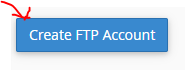
After following these steps you can successfully create FTP Account in cPAnel.
