Overview: Multiple domains can be controlled from a single account using add-on domains. An add-on domain connects a new domain name to a directory in your account, where it subsequently keeps its file.
Here is the some basic steps to create add-on domain in cPanel just follow these steps.
Step-1: Login to cPanel with username and password.
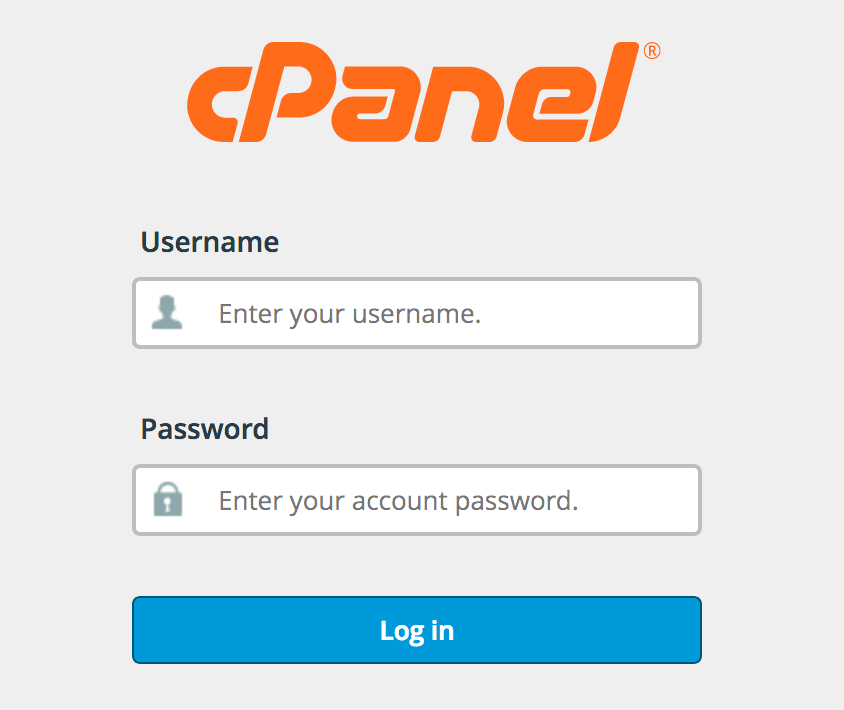
Step-2: Simply scroll down and out of the domains section once you've logged into your cPanel account.
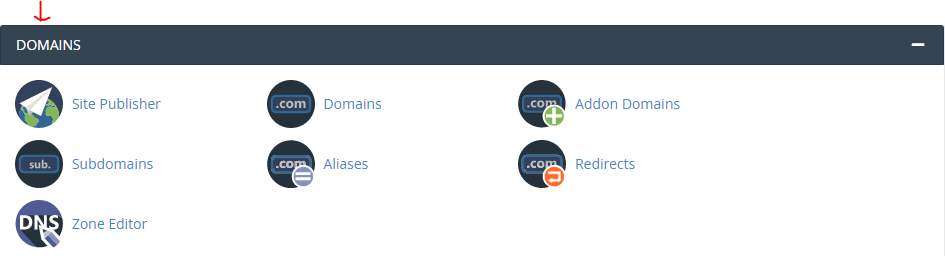
Step-3: after that click on Add-on domains option under the domains section.
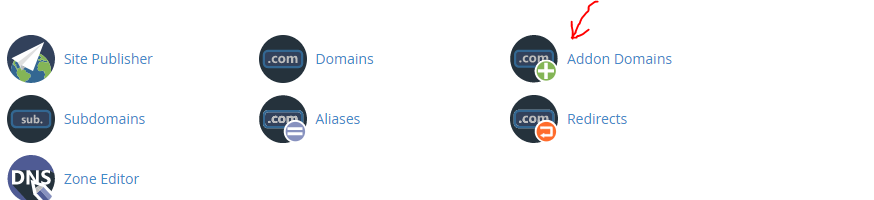
Step-4: When you select Add-on domain, a new interface will appear on your screen, After that, you'll need to fill out the add-on domain's information.
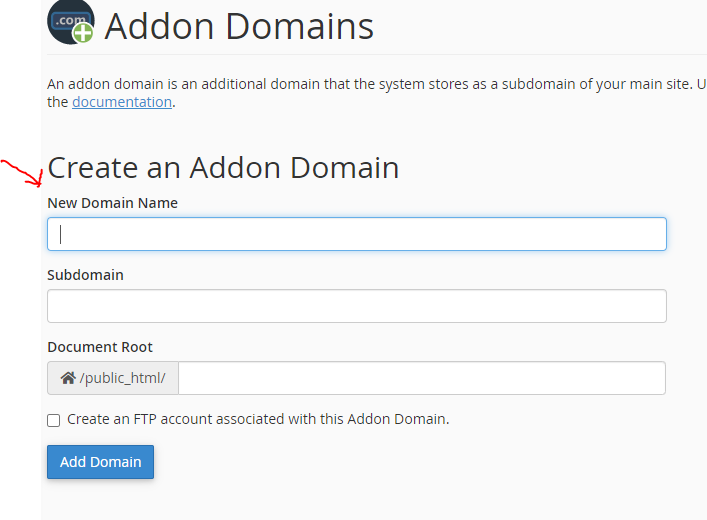
Step-5: Simply type down the new domain name you want to add to your cPanel account.
Step-6: When you add a new domain to your account, cPanel will automatically generate a subdomain for you.
Step-7: Select the document root, which is the location in which this website's files will be stored. /home/username/new domain name.com is the default directory for new domains.
Step-8: Then check mark on create an FTP account associated with this Add-on Domain
Step-9: After that generate the password and write down the password in password section, again retype the password which you entered in password section.
Step-10: Once you are finished filling in the details, click on the “Add Domain” button.
